As the title suggests, we will guide you on how to activate Paramount Network on your Amazon FireStick device at paramountnetwork.com/activate. But before we proceed with the activation process, we want to share some vital information about the Paramount Network app.
Paramount Network is an American cable channel offering scripted and unscripted shows, popular series, and blockbuster films. Some of the popular Paramount Network’s flagship series are Yellowstone, 1883, and Bar Rescue.
To watch Paramount Network on Firestick, subscribe to the channel through a participating cable and satellite provider in the United States. Additionally, Paramount+ subscribers can also access Paramount Network content through the app.
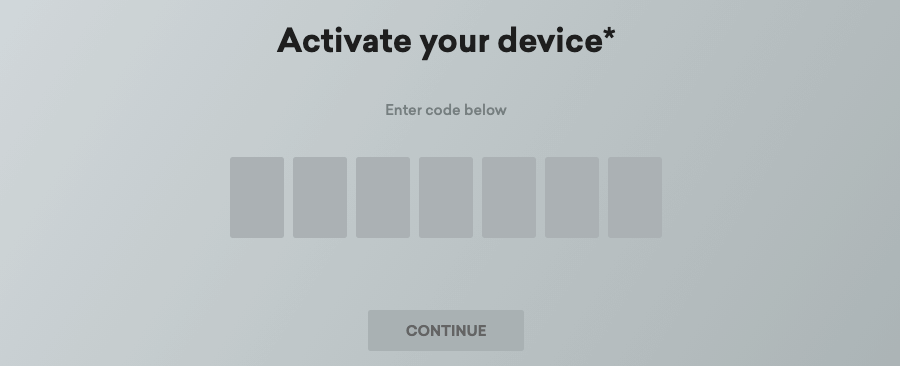
If you have an active subscription, install the Paramount Network app from the Amazon App Store and activate Paramount Network on your Fire TV Stick via paramountnetwork.com/activate using your TV provider credentials.
Supported Amazon Streaming Devices
Paramount Network supports these Amazon streaming devices:
- Fire TV
- FireStick
- Fire Cube
Paramountnetwork.com/activate FireStick
Follow the steps provided below to activate the Paramount Network app on your Amazon FireStick device:
- Connect the FireStick device to your TV and select Find from the menu.
- Search for Paramount Network App among the listed categories.
- Select the application and click the GET button to download it. Wait for the downloading process to finish.
- After the download is complete, the app will automatically start installing on your Fire TV.
- Once the installation is complete, launch the app.
- Select your TV provider to generate an activation code on your TV screen.
- Now, go to paramountnetwork.com/activate on a web browser.
- Enter the 7-digit code and click Continue.
- Sign in with your TV provider’s credentials to complete the activation process.
The Paramount Network activation process is complete. You can now stream Paramount Network on your Fire TV.
Steps to Activate Paramount Network on Roku
To access Paramount Network on your Roku device, you must add the Paramount Network Roku channel from the Channel Store and activate your device at paramountnetwork.com/activate. Here is the step-by-step guide for the same –
- From the main menu of your Roku device, select the Streaming Channels option.
- Select the Search option and look for the Paramount Network app.
- When you find the app, press the Add Channel button.
- The app will begin to install on your Roku device.
- Post-installation, launch the Paramount Network app.
- A 7-digit registration code, along with an activation link, will be presented on your screen.
- While keeping the TV screen open, go to paramountnetwork.com/activate using another device.
- Enter the activation code in the provided boxes and tap CONTINUE.
- Then, sign in using your service provider login credentials and complete the on-screen prompts.
After that, you can watch your favorite programming on your Roku device.
Paramount Network Activation Failed! How to Fix?
If you’re having trouble activating Paramount Network on your streaming device or smart TV, you can easily resolve this and other issues with these troubleshooting tips:
- Always ensure the stability of your internet connection.
- Connect both your Roku and another device to the internet.
- Your Roku device must be installed with the latest updates.
- Enter the activation code on paramountnetwork.com/activate before it expires.
- If the code has expired, you need to generate a new code on your Roku TV.
My Paramount Network activation code is not working. What to do?
Try the following solutions if the activation code is not working:
- Check if the code is expired. Do not wait for a long duration after the code is generated.
- Click the ‘Regenerate Code’ button on the activation page for a new code.
- Uninstall and reinstall the app. Now, generate a new code.
- Clear the browser’s cookies and cache and try again.
If all the above fixes don’t work, contact the paramount network’s customer support.
Frequently Asked Questions
The app is available for free. You just need a regular TV subscription, i.e., you need a TV provider to access the app’s content.
If you have a subscription with a participating TV provider, then no sign-up is required. If not, create an account with your TV provider.
No, Paramount Network is not available on Amazon Prime.
No. Paramount channel is not available on Netflix. Netflix does not have any TV channels. It is an exclusive streaming platform.
Please get in touch with your TV provider for the same.
It means your TV provider is not participating in the Paramount Network program.
Yes, regular updates are made to the app, and new episodes of your favorite shows are added.
No. access to the shows is limited to users in the United States.











I pay monthly for the CBS then Paramount. Now shows are locked. I have a Fire TV had the fire stick. Do not want a TV provider, did not need one before. Sad you switched to Paramount Plus and require TV provider. Unhappy subscriber.
I am so mad at CBS to turn in to Paramount and now Paramount network, which is not friendly to set up even. I will stop my subscription immediately. Bad service.