Internet Protocol Television (IPTV) is a popular service for watching all types of TV shows of your choice. Most IPTV services are free, while others may require a monthly subscription fee.
However, you must understand that not all IPTV services offer an IPTV player to stream content. Hence, you will need a dedicated IPTV player to watch content over the internet.
SO Player is a media player app gaining traction for its ability to stream live TV channels and on-demand content on various devices, including the popular Amazon Firestick. Although it provides a wide range of features, its legality and safety can be complex, and it is essential to approach its use with informed caution.
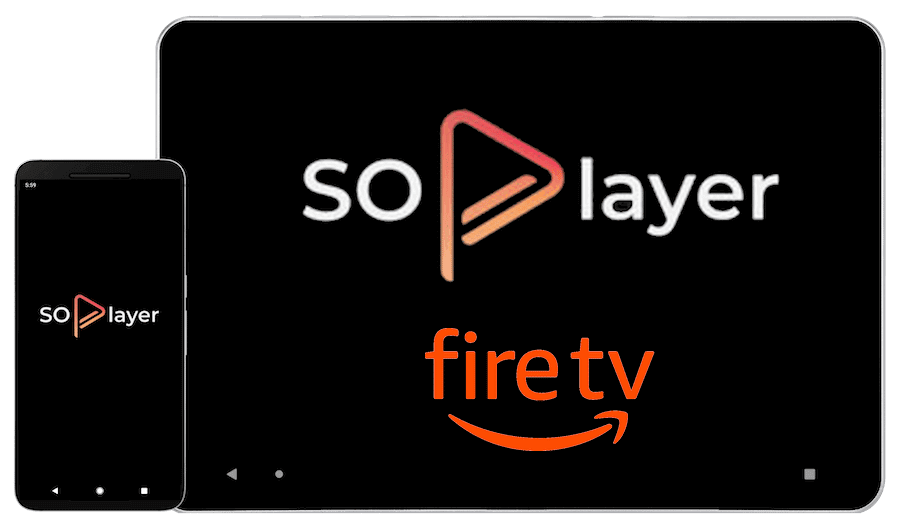
This guide will walk you through the step-by-step process of downloading and installing the SO Player app on your Amazon Firestick device to enjoy the ultimate streaming experience.
Before We Begin:
- Firestick Compatibility: SO Player isn’t available on the official Amazon App Store, so you must side-load the app on your device.
- Unknown Sources: To download third-party apps, you need to enable “Unknown Sources” in your Firestick settings. To do this, go to Settings > My Fire TV > Developer Options > Apps from Unknown Sources and turn it on.
- Disclaimer: We cannot guarantee the legality or safety of any third-party streaming apps. Use your own discretion and proceed at your own risk.
Guide to Install SO Player on Firestick/ Fire TV
SO Player is a third-party application, so you won’t find it on the Amazon App Store. Therefore, the only way to install the SO Player app is by side-loading. The side-loading method can be done using the Downloader app.
Follow the steps below and install the SO Player on your Fire Stick device.
Step 1: Install the Downloader App on Fire TV
- First, turn on your Fire Stick device and TV.
- Access the home screen and click the Find menu.
- Open the Search option and type Downloader using the on-screen keyboard.
- Select the app from the suggested list and click the Download button.
- The Downloader app will begin to install on your Fire TV.
Step 2: Download and Install SO Player on Firestick
- After installing the Downloader app, return to the home screen by pressing the home button on the Fire TV remote.
- Navigate to Settings and look for the My Fire TV menu.
- Please select it, click Developer Options, and enable the Apps from Unknown Sources.
- Return to the home screen and access the Apps menu.
- You should find the Downloader app on the screen.
- Launch the app and type the SO Player APK URL in the URL bar.
- Click the GO button.
- Now, download the SO Player APK file using the Downloader app.
- Once the APK file is installed, you are all set to use the SO Player on your Fire Stick.
Note: Now that the SO Player is ready for use, you may delete the APK file from your Fire Stick. Deleting unnecessary and irrelevant files promises better functioning of your streaming device.
You can now use your preferred Internet Protocol Television service on your Fire Stick.
How to Bring SO Player on Your Fire Stick Home Screen
Why would you navigate to the Apps menu every time to launch the SO Player app when you can pin it on the home screen? Here’s a simple way to do it.
- If your Amazon device is turned on, return to the home screen by pressing the home button on the Fire TV remote.
- Hold the home button for a while to get the Apps & Games menu.
- Please open it and access the SO Player app.
- Select the app and press the Options button (three horizontal lines).
- You will now see several features like move, remove, hide from your apps, uninstall, and more.
- Click the Move option and take it to the top (where you wish to place it).
- Once the position is confirmed, you can go back to the home screen to access SO Player easily.
Frequently Asked Questions
SO Player is an IPTV player that needs to be integrated with your IPTV service to stream quality content over the internet on your TV.
Since SO Player doesn’t carry any TV channels, you shouldn’t be confused with IPTV services. However, to use SO Player, you must subscribe to an IPTV service.
Although SO Player isn’t available on Amazon App Store, it might raise some eyebrows. However, the app is trustworthy, and you can use the above method to install the SO Player on your Fire TV to stream your favorite TV channels.










