This guide will walk you through installing and activating the Xfinity Stream app on all Amazon Fire TV devices, including FireStick, Lite, 4K, 4K Max, and Fire TV Cube. Additionally, we’ll provide troubleshooting tips and address frequently asked questions to ensure a seamless streaming experience.
Xfinity Stream is a powerful streaming service offered by Comcast, designed explicitly for Xfinity TV subscribers at no additional cost. It allows you to access a vast library of content, including:
- Live TV: Watch over 250 live TV channels, including local news, sports, and more.
- On-Demand Shows & Movies: Enjoy tens of thousands of on-demand shows and movies, with new titles added regularly.
- DVR Recordings: Access your DVR recordings from anywhere, anytime.
- Downloads: Download shows and movies to watch offline
The Xfinity Stream app is compatible with many devices, including smart TVs, streaming devices (e.g., Amazon Fire TV), game consoles, and mobile devices. With this app, you can turn any screen into a TV and enjoy a vast content library.
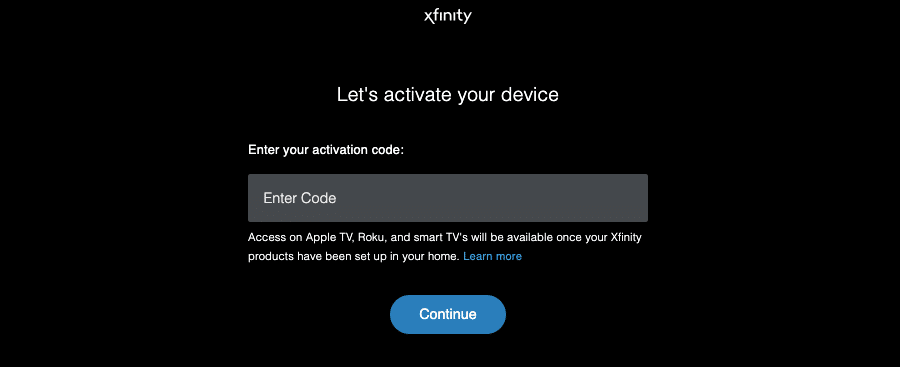
To watch Xfinity Stream on Fire TV, Xfinity customers must install the Xfinity Stream app from the App Store and activate the device at xfinity.com/authorize.
How to Install Xfinity Stream App on FireStick
The Xfinity app can be installed on a FireStick device using any one of the following methods:
- Using an Alexa Remote
- Searching Manually
- Browsing in the App category
Let’s see each method in detail.
Using an Alexa Remote
The Fire TV Stick comes with an Alexa remote, which supports voice searches. Here’s how you can use it to install the Xfinity app:
- Press the microphone button on the remote.
- Ask Alexa to find the ‘Xfinity Stream’ app. You can ask in different ways, such as ‘Alexa, show me the Xfinity Stream app,’ ‘Xfinity app,’ Download Xfinity app,’ etc.
- Look for the Xfinity Stream app in the search results.
- Go to the app icon and press the center button on the remote to download the Xfinity app.
- The automatic installation will follow after the download is complete.
Searching Manually
If you don’t want to search through voice commands, search the app manually.
- Go to the Firestick TV home screen and click on the search icon on the top menu.
- Type’ Xfinity Stream’ in the search field using the virtual keyboard.
- The app will appear in the results under the ‘Apps & Games’ section.
- Select the app to start the download process.
- After the download is complete, the installation will start automatically.
Browsing in the App Category
- Go to the Firestick home screen and navigate to the menu at the top of the screen.
- Look for ‘Apps,’ select it, and then select ‘Categories’ from the menu that appears.
- Find the ‘Xfinity Stream’ app under the ‘Movies & TV’ categories.
- Tap it to start the downloading process.
How to Activate Xfinity Stream on FireStick at xfinity.com/authorize
- After the Xfinity app is successfully installed on your Firestick TV, open the app.
- The Xfinity activation code will appear on your TV screen. Note the code.
- On a different device (phone, tablet, or computer), go the xfinity.com/authorize for the activation process.
- Enter the activation code and proceed.
- A success message will appear on the screen after the activation is complete.
- The Xfinity Stream app is ready to use.
Enjoy live TV channels, and on-demand content, or watch DVR recordings on your smart TV.
Frequently Asked Questions
Yes. Create an account and link it to the FireStick device.
Android 4 or earlier versions don’t support Xfinity Stream. Instead, download the latest version from the Amazon App Store.
No, you just need to download the app from the app store and activate it at xfinity.com/activate.
All Fire TVs and FireSticks (running on versions above Android 4) are compatible with the Xfinity app.










