Disney Plus lets its users watch Disney’s popular shows, movies, cartoon shows, and Originals, along with titles from Marvel, Pixar, STAR WARS, and National Geographic. with a valid subscription. This requires a quick activation process carried out at disneyplus.com/begin. So let’s go through this guide and activate Disney+ on FireStick TV.
Are you a Disney fan? Then, subscribing to Disney+ is a straightaway thing for you. Disney Plus, a premium streaming service, is home to thousands of hours of movies, shows, series, and live TV & on-demand content. Apart from boasting a vast library, Disney Plus takes pride in amassing more than 150 million subscribers.
The Disney Plus app is available on almost all streaming devices, Smart TVs, iOS devices (iPhone or iPad), and Android phones & tablets.
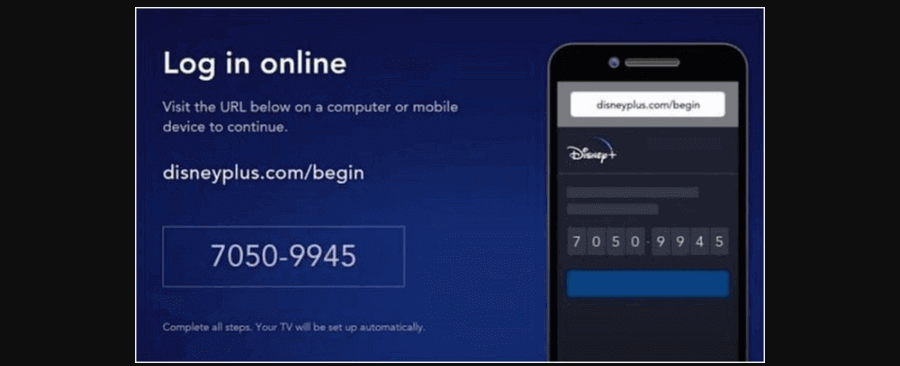
Disneyplus.com login/begin – Requirements
Disney Plus supports all recognized streaming platforms like Amazon Fire TV, Apple TV, Xbox One, Roku, PlayStation, and Android TV. So, if you own a FireStick device, you must possess these details to watch a collection of stories, Original movies and series, and timeless classics.
- Disney+ subscription details (Login credentials).
- A compatible Amazon Device – FireStick, Fire TV, or Fire Cube.
- High-speed internet connection.
- A second device to access the activation URL – disneyplus.com/begin.
Activate Disney+ on Fire TV via disneyplus.com/begin [2023]
To install and activate Disney+ on FireStick,
- Scroll to the Amazon App Store from the home screen.
- Search for the Disney Plus app.
- Select the app and click the Get button to install the app on Fire TV.
- After installing the Disney+ app, you need to open it.
- Inside the app, select the Sign in option to get an activation code.
- Keep the activation screen visible while you visit disneyplus.com/begin on a computer or mobile device.
- Enter the login-in details and type the disneyplus.com login/begin 8-digit code displayed on the TV screen.
- Click Submit.
Once the details are verified, you can access Disney+ content on Fire TV.
How Much Does Disney+ Cost?
Disney Plus has impressed everyone with awe-inspiring collections within a short span of its launch. Its vast library is loaded with TV shows, original series, and movies you can watch for as low as $7.99 per month.
Talking about its subscription plans, Disney+ has both ad-free and ad-supported streaming. Subscribers can switch between plans and settle for one that suits them best. Don’t have a Disney+ subscription yet? Go to the sign-up page, choose a plan, and complete the sign-up/ subscription process.
Here’s a sneak peek into Disney Plus’ subscription plans.
Disney+ Subscription:
- Basic: The basic plan is available for only $7.99 per month. You will have to sit through ads.
- Premium: The premium plan can go up to $10.99 from $7.99 per month. The yearly subscription is from $79.99 to $109.99.
Disney Bundle:
- Disney Bundle Duo Basic: This plan is available for $9.99 monthly. You get to watch Disney+ and Hulu.
- Disney Bundle Trio Basic: Disney+, Hulu, and ESPN+ – $12.99 per month.
- Disney Bundle Trip Premium: For only $19.99 per month, you watch ESPN+, Disney+ (No Ads), and Hulu (No Ads).
What Can I Watch on Disney Plus?
The power-packed Disney+ library comprises –
- Original movies and series.
- Timeless classics and new releases.
- Limited-time streaming events.
- Exciting specials.
- Experimental shorts.
- Scripted, unscripted, and documentaries.
- Marvel Cinematic Universe and Skywalker Saga.
Frequently Asked Questions
Unlike other streaming services, Disney+ doesn’t offer a free sign-up trial. Instead, you must subscribe to a paid plan to watch Disney Plus on Fire TV.
Fire TV has the Disney+ app on its App Store. So, go to the Amazon App Store on your FireStick device to install the app. It is that simple.
After installing the Disney+ app on Fire TV, launch the app and follow the prompts to generate an activation code. Save the code before heading over to disneyplus.com/begin. Then, enter the sign-in details and type the activation code to activate Disney Plus.
No, you can’t watch it. A valid Disney Plus subscription is your ticket to watch Hollywood flicks, Originals, and more.










