Here’s the thing – if you want to watch Kanopy TV programs on your TV, you must possess a library card. Check this link to know if your library participates with Kanopy TV.
In this post, we will explain all the possibilities to watch Kanopy TV on FireStick. So, stay tuned!
Before walking through the process, let us tell our readers that Kanopy is a video-on-demand platform for colleges, universities, and public libraries.
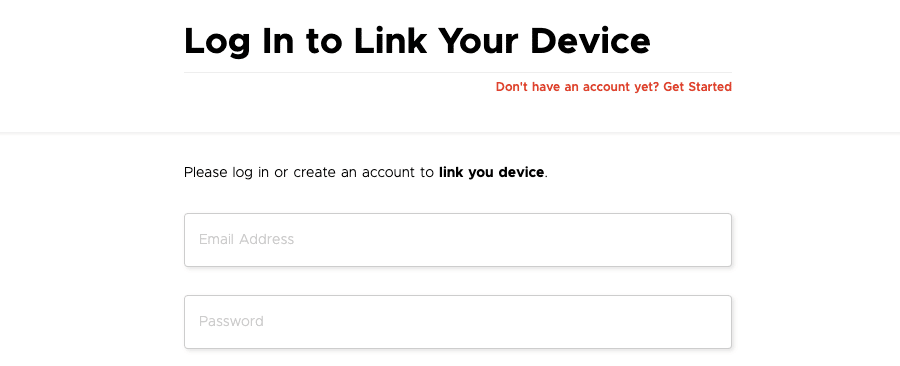
If you are a student or professor or have a public library card, you can use the details to create a Kanopy account to watch your favorite films and documentaries for free.
After creating your Kanopy account, you must install the Kanopy TV app from the App Store and activate your device at kanopy.com/link.
Let’s quickly learn what else you may need to stream Kanopy TV on FireStick.
Prerequisites to Watch Kanopy TV on Fire Stick
Here are a few things you should possess before installing and watching Kanopy TV on Fire Stick.
- A good internet connection – stable and high speed.
- An updated FireStick or Fire TV device connected to your TV.
- A second device to access kanopy.com/link to activate your FireStick device.
- You must have the sign-in details with your college or university.
- If you are a public library member, you should possess a library card.
You are good to go now if you have these requirements ready.
How to Activate Kanopy TV on FireStick at kanopy.com/link
It is time to check the steps below and link your FireStick Device to Kanopy TV.
- Switch on your Fire Stick device and access the home screen.
- From the home screen, select the Find menu.
- Now go to the Amazon App Store and search for the Kanopy app.
- Select the app from the suggested list.
- Download & install the Kanopy TV app on your Fire TV.
- After successful installation, launch the app.
- A 4-digit code will appear on the screen along with a URL.
- Now, open kanopy.com/link on a computer or mobile device.
- Sign in with your email address and password. You can also sign in with Google or Apple ID.
- Once signed in, enter the 4-digit code displayed on your TV and click Next.
- Follow the on-screen prompts to link your FireStick device.
Your FireStick device will load automatically after verifying the details. Once your device is linked, you can enjoy your favorite movies and shows on your TV. Also, watch foreign films, documentaries, independent films, and classic cinema that not just entertain but also enrich and inspire.
How to Create Kanopy Log-in Details
You must log in to your Kanopy account to watch films and shows for free on your TV. If you wonder how to get the Kanopy.com login details, here are the easy instructions for the same –
- Visit kanopy.com and click the Get Started button.
- Click Find Your Library (if you are a public library patron) or Find Your University (if you are a student or professor).
- If you choose the Find Your Library option, you need to search your library by library name, city, or zip code.
- On the other hand, if you select the Find Your University option, you must enter your university or college name.
- Then, enter the required details provided by your institute.
- Follow the prompts carefully to create a Kanopy account.
After creating your Kanopy account, you should save your sign-in details, as you will need them to activate Kanopy TV on your FireStick device at kanopy.com/link.
Frequently Asked Questions
Kanopy is available on all TV-connected devices, smartphones, and tablets, including Amazon Fire TV. So, if you use a Fire Stick device, you can install the Kanopy app from the App Store.
Yes, it is. But you will need a library card or your college or university login details to enjoy the free service.
You can’t watch Kanopy programming on any streaming device without a library card or login details with your university.










