Tubi TV is a free content app with more than 20,000 movies and shows from famous production studios. The app generates no original content. However, it relies on the content (films and shows) from entertainment companies such as Lionsgate, Paramount Studios, and MGM.
You can watch Tubi TV on Amazon FireStick along with other leading streaming devices, including Android TV, Apple TV, Roku, Xfinity X1, Samsung Smart TV, Xbox One, PlayStation, and Sony Bravia TV. Tubi TV is a licensed streaming service that you can download from Google Play Store, Apple App Store, Roku Channel Store, or Amazon App Store.
You need to create an account on tubitv.com to access the content. You can create a Tubi TV account for free without any restrictions. Here, we will cover the process to install and activate Tubi TV on the FireStick device at tubi.tv/activate.
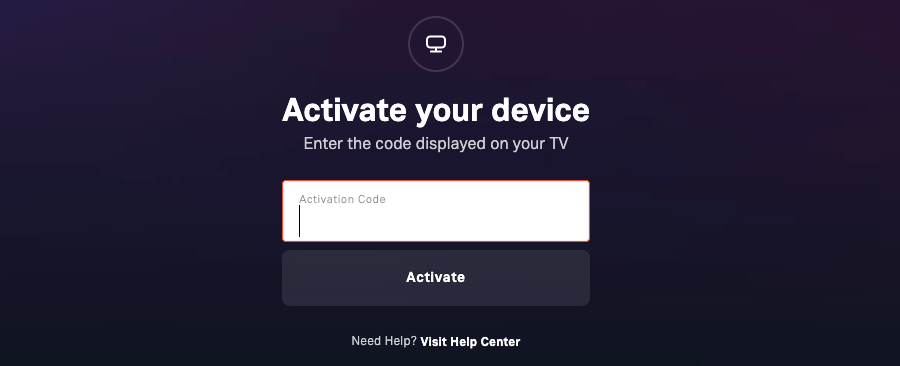
Steps to Create a Tubi TV account
Before moving ahead with the Tubi.tv activation process, here are the steps for setting up the Tubi TV account –
- Open a web browser (Chrome, Firefox, etc.) and visit the Tubi TV sign-up page – tubitv.com/signup.
- Enter your first name, last name, email address, and password. (You can also register through Facebook or Google Account.)
- Click New and follow the remaining steps to complete the registration process.
After successful registration, you can activate Tubi TV on your smart device at tubi.tv/activate using sign-in credentials.
Tubi.tv Activate on FireStick/ Fire TV [2023]
Here are the steps for activating Tubi TV on your Amazon FireStick device:
- Go to the Find section on your Fire TV.
- Search for Tubi TV using the virtual keyboard.
- Select the app from the search results.
- Click the Get button to start downloading the app on FireStick.
- After installation, launch the Tubi TV app.
- Inside the app, select the Sign-in option to get an activation code on the screen.
- Visit tubi.tv/activate on another device.
- Enter the activation code displayed on your TV and click Activate.
Your TV screen will now refresh, and you can start streaming the content on your Fire TV. (The process might take some time on a slower internet connection. So, wait for some time.)
How to Add & Activate Tubi on Roku
With the Tubi app on Roku, you can watch thousands of TV series and hit movies for free. To add & activate the Tubi TV channel on your Roku device, follow these steps –
- Tap the Streaming Channels option on your Roku main screen.
- Select the Search option.
- Type Tubi in the search field and confirm it.
- Press the Add Channel button once you find the app.
- Launch the app after installation and follow the prompts on your TV to get the code.
- Keep the activation screen active while you visit tubi.tv/activate on a phone, PC, or tablet.
- Enter the activation code and tap the Activate button.
The Tubi app is now active on your Roku streaming device.
Frequently Asked Questions
There is no subscription cost for Tubi TV. Therefore, it is free to watch. Also, please note that it will not ask for your credit card. However, you must create an account and activate your device at tubi.tv/activate to unlock more features.
To activate Tubi TV Kids on Fire TV, follow these steps –
– Open the Tubi app.
– Open the left navigation column (press the left directional arrow on the remote) and go to the Kids option.
– Press OK/ Select to activate the Tubi Kids.
Tubi Kids mode allows you to limit viewing to kid-appropriate content. To exit the mode, open the left column again and click the Exit Kids option.
Yes. You need to open the left column and go to the Settings section to set the parental controls. It may take up to 24 hours to change the settings.










